A host of Microsoft Teams announcements were made recently at Microsoft Ignite 2019. In case you didn’t manage to watch the full session on Microsoft Teams here, we’ve summarised seven of the most exciting new features for end-users of Teams.
Insights
7 New Microsoft Teams Features for End-users
1. Private Channels
When creating a new channel in one of your teams, you can now choose if you want to make it private or not. If it’s private, you can select a few individual users from the Team under which the channel sits e.g. the Sales team site.
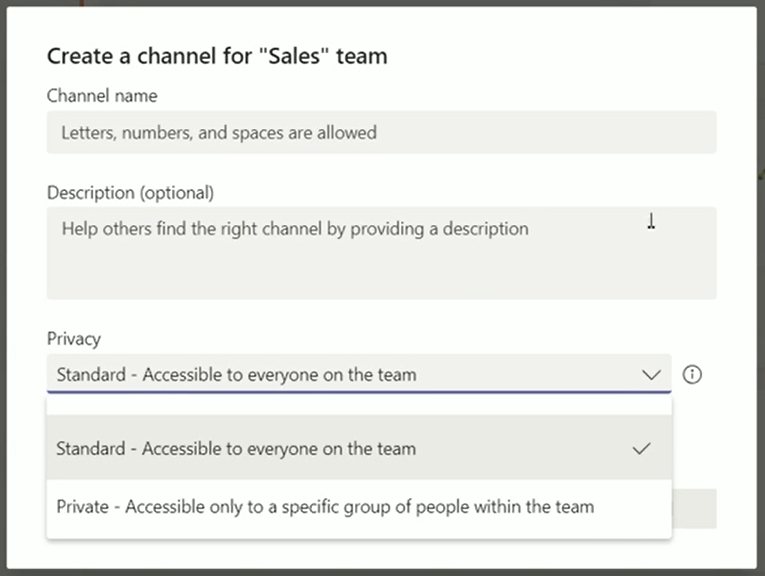
Once you’ve made a channel private, you will see a padlock icon next to the channel.
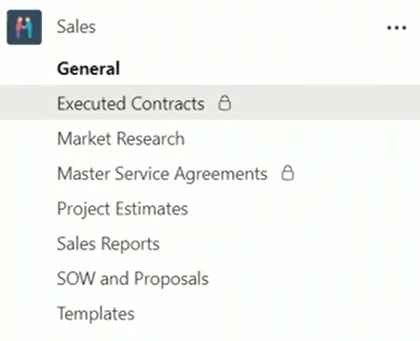
2. Multi-window chats
Teams will soon allow you to open multiple windows with your chats, allowing you to chat to multiple people simultaneously without having to move between chats.
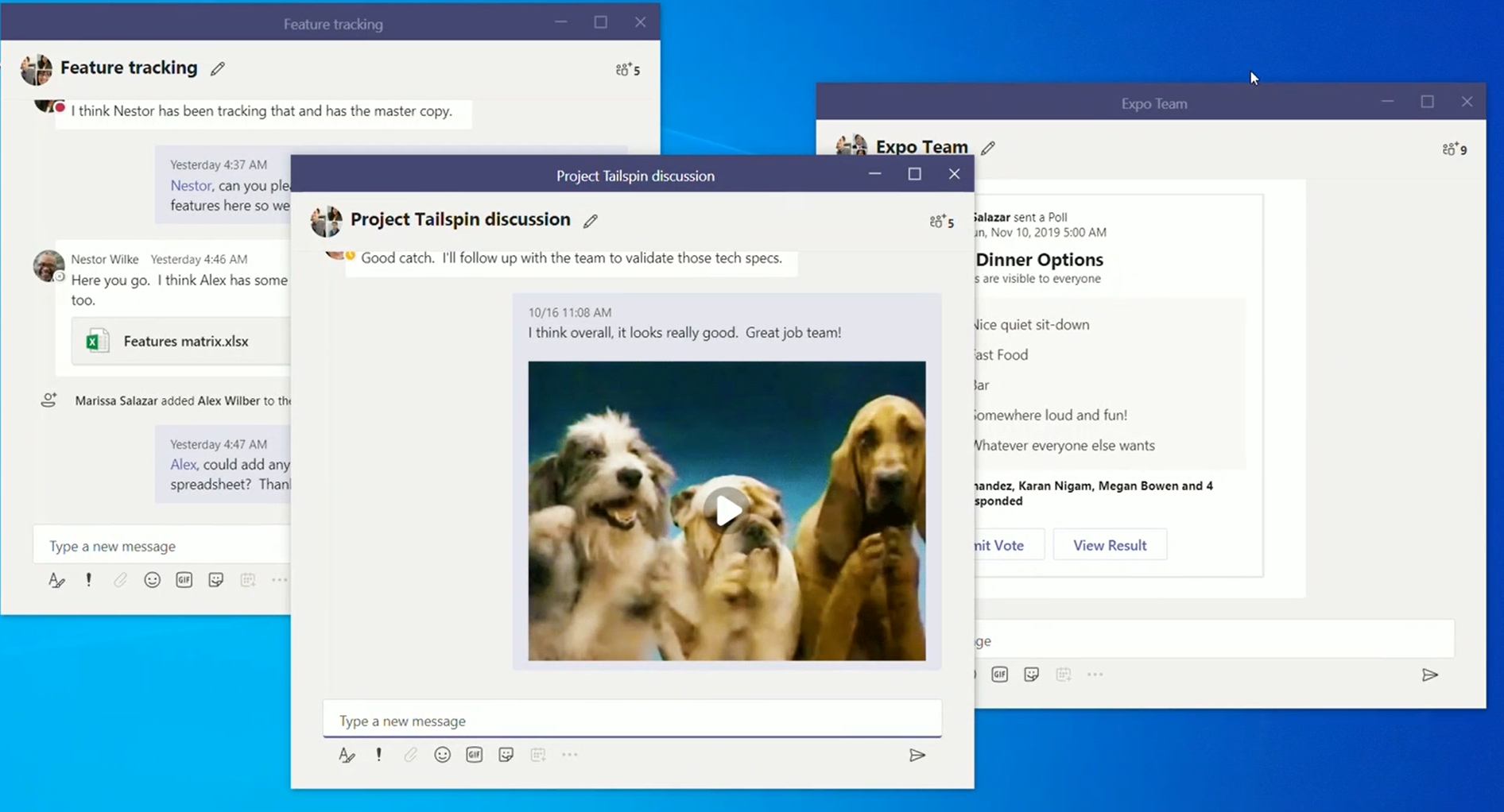
This also applies to meetings. You can pop-out the meeting as a separate window, allowing you to continue navigating around Teams and using all the functionality during the meeting.
3. Tasks
Your Teams menu will soon be receiving another tab called ‘Tasks’. This will provide a ‘to-do’ list as you’d find in Microsoft’s existing ‘To Do’ app. The Tasks feature in Teams will pull in tasks assigned to you from Microsoft Planner, To-Do and Outlook etc. You will be able to use the analytics to see how many tasks you have outstanding, completed and you will be able to see their status (e.g. in progress or late etc.).
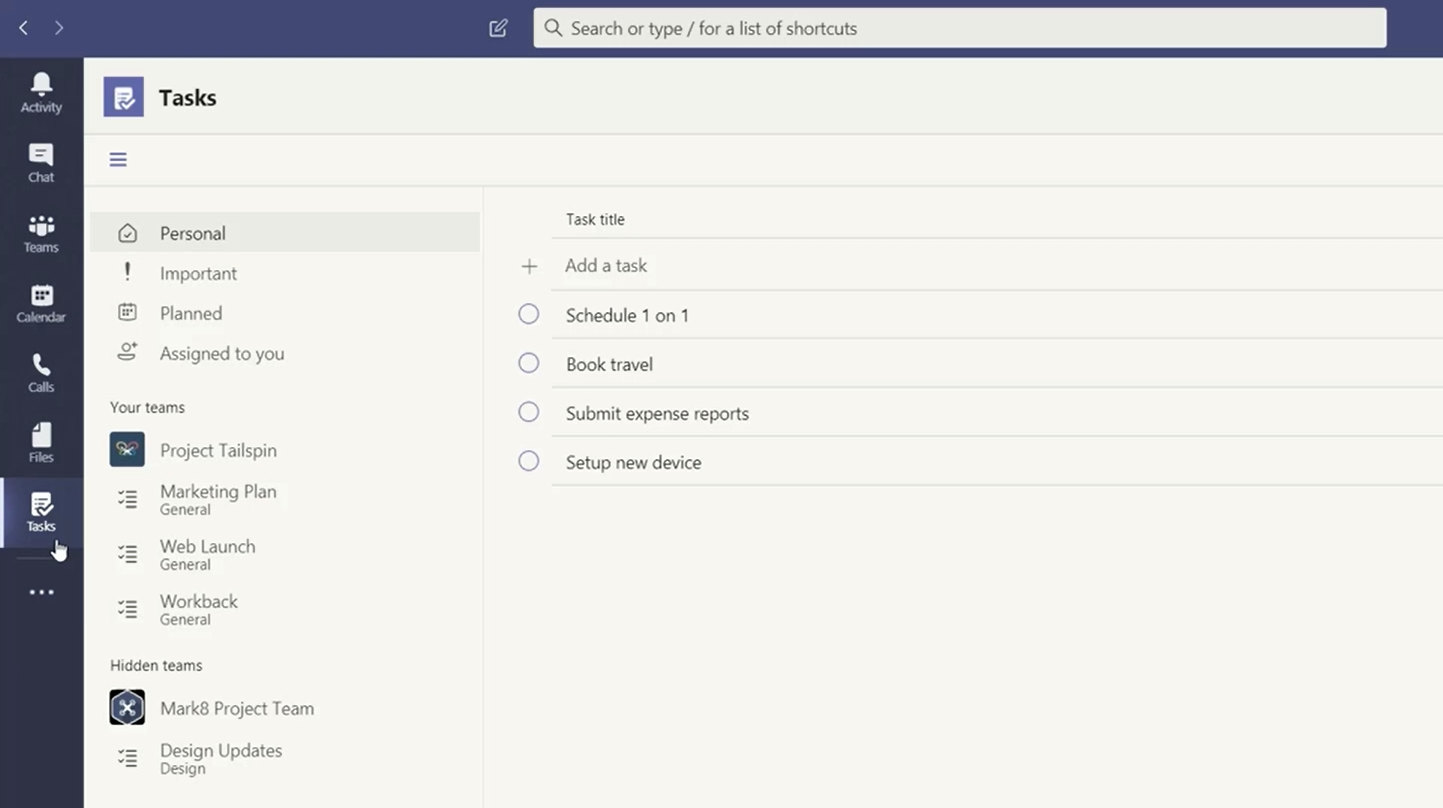
4. Teams Yammer app
Your Teams menu will soon have a Yammer icon on it. This will allow you to move directly into your favourite Yammer communities directly in Teams, with the brand-new Yammer user interface that was also announced at Ignite.
5. Outlook
Outlook will be receiving a new ‘Share to Teams’ button in the Outlook menu. This will allow you to share an email you have received directly with your Teams in the Microsoft Teams. Similarly, you will be able to share a post from Teams directly into Outlook.
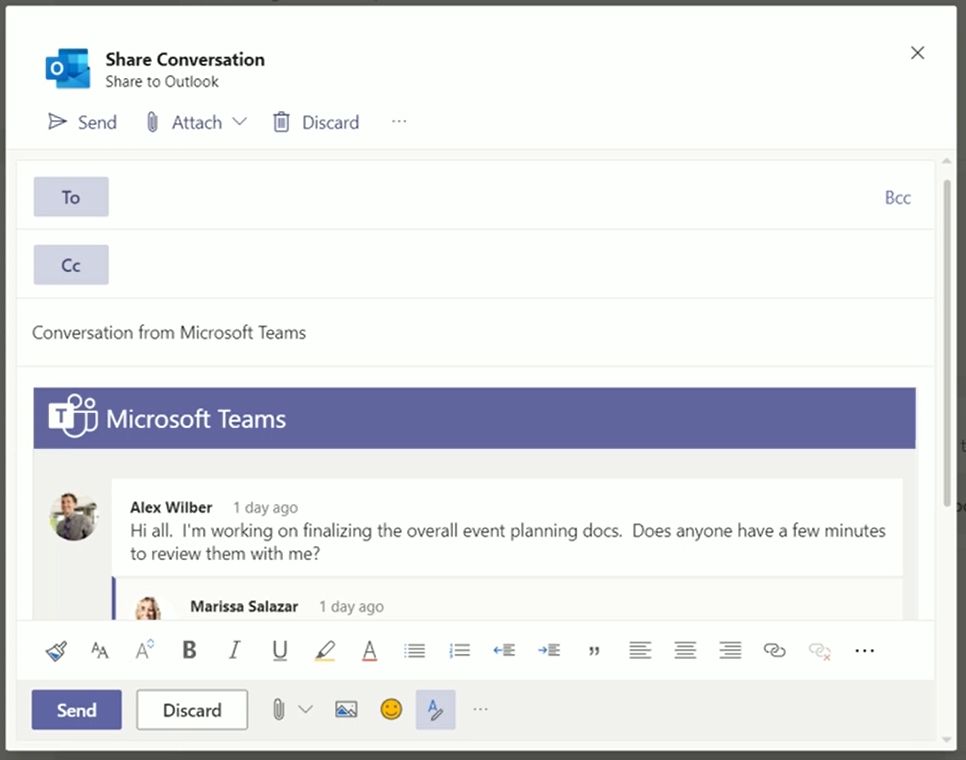
6. Meetings
There are several new pre-set video meeting backgrounds for you to choose from. If you’re familiar with the ‘background blur’ setting in a Teams meeting, then you’ll understand how Teams is able to show your face on a face-to-face video call, but remove your background (e.g. your living room where you’re sitting during a meeting while working from home). Teams now lets you add a background, such as a formal office image or something fun like a tropical beach! It’s a great feature that lets you join video calls without having to worry about what’s behind you.
7. Live captions in meetings
Teams will soon have the option to turn on live captions during a meeting. This means the audio from the meeting is displayed in text in real-time at the bottom of the meeting screen.
Next steps
Speak to Chorus if you’re looking to move to Microsoft 365 or would like to find out more about how Teams can boost productivity and collaboration in your organisation.